10.1. Validate¶
The “Validate” function in the “Run” drop-down menu checks all model inputs before creating model files. Selecting “Validate” from the “Run” drop-down menu opens the “Validate Model” dialog box with two tabs: “General” and “Extend.” The “General” tab (see Figure 10.1) displays general information about the model, including the number of nodes and elements.
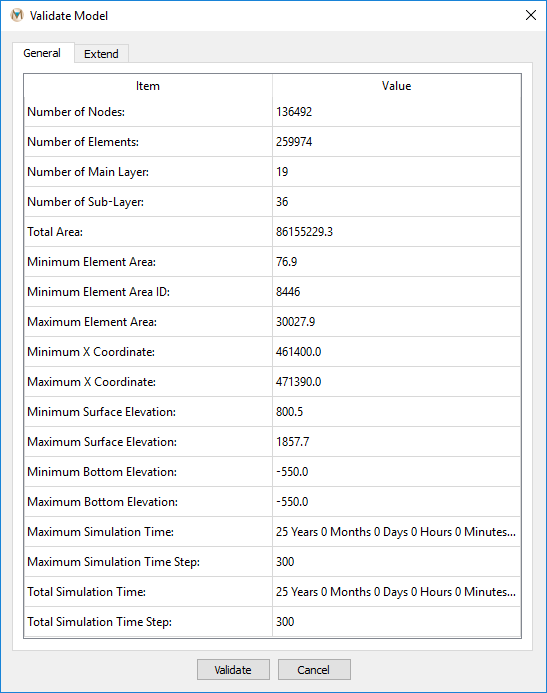
Figure 10.1 The “General“ tab in the “Validate Model“ dialog box¶
The “Extend” tab (see Figure 10.2) contains additional information about the model, including boundary conditions and mining information. Review information on both tabs to ensure the model is defined correctly.
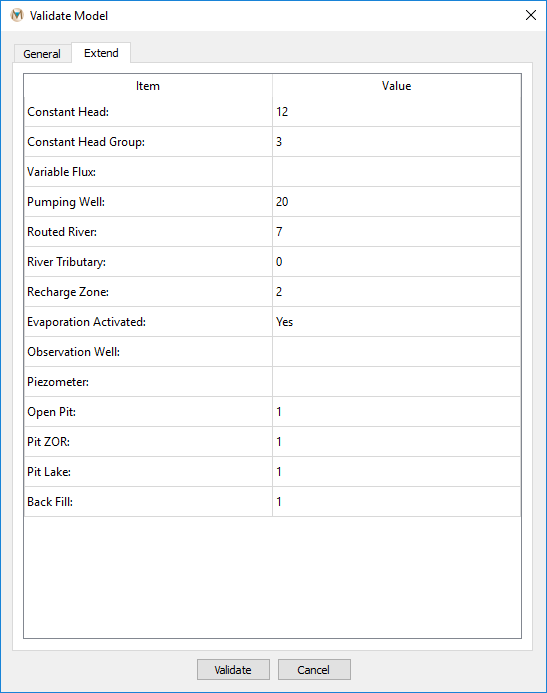
Figure 10.2 The “Extend“ tab in the “Validate Model“ dialog box¶
Clicking the “Validate” button at the bottom of the dialog box checks all model inputs. Errors appear in red in a pop-up window; if no errors exist, none are listed (see Figure 10.3). Fix all errors before running the model. If there are no errors, the model is ready for simulation. Click “OK” to close the “Validate Model” dialog box.
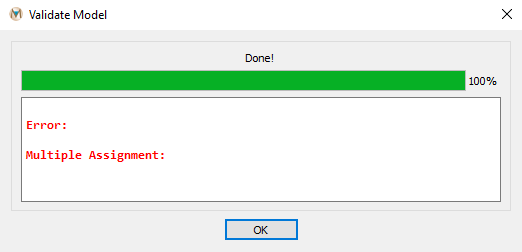
Figure 10.3 A completed model validation¶
| Was this helpful? ... | Itasca Software © 2025 | Updated: Sep 23, 2025 |