5.1. Creating a Mesh¶
Prerequisites
For mesh creation, Rhino must be installed. After installation:
Copy the
MMesh.ghaandtriangulation.dllfiles from the MINEDWbindirectoryPlace these files in:
C:\Users\[YOUR USER NAME]\Application Data\Grasshopper\Libraries
Open Rhino and import or create features to include in your mesh using Rhino drawing tools or by importing AutoCAD .DXF files. Launch Grasshopper by typing “Grasshopper” into the Rhino command line, or double-click the “Launch Grasshopper” tool icon to open the Grasshopper window.
From the Grasshopper window, open the “template.gh” file in the “bin” directory of the MINEDW installation. A workflow will appear on the Grasshopper canvas designed to create a 2-D mesh for mining-related groundwater flow models. The workflow may be modified using Rhino and Grasshopper tools to suit specific requirements.
Rhino and Grasshopper are external visualization and mesh-generation tools not developed by Itasca. Users should read the Rhino and Grasshopper manuals to become familiar with these tools.
Users should work through tutorials for mesh generation using Rhino and Grasshopper. The Grasshopper mesh generator template is shown in Figure 5.1.
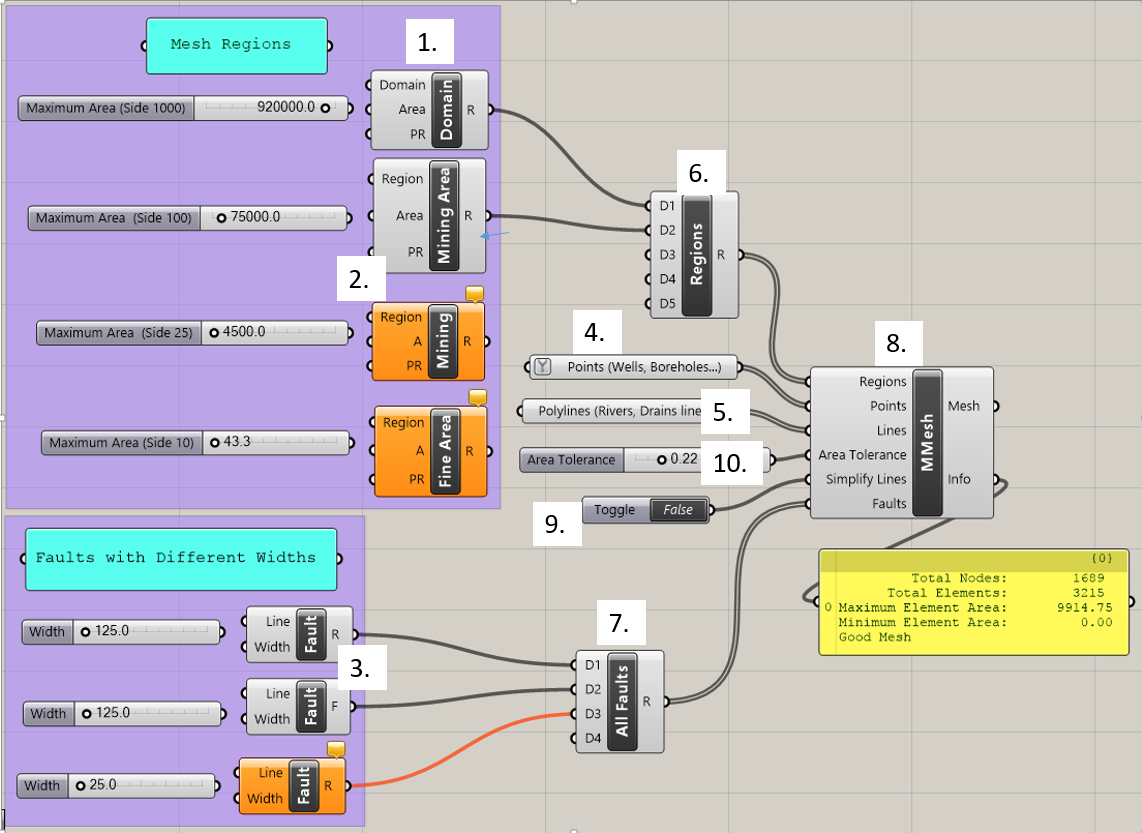
Figure 5.1 The Grasshopper mesh generator template¶
The blocks shown in Figure 5.1 are called components. Key components are labeled by number and explained in The Mesh Components. Components have input parameters on their left side and output parameters on their right side. A component box is orange in color if it has a warning message. The message can be viewed in the comment box on top of the component. The user assigns features such as rivers, wells, and faults to components in Grasshopper to add features to the mesh. The grey “All Faults” and “Regions” (6 & 7) components are used to combine multiple inputs of the same type. Grey slider blocks, when connected to input parameters, allow adjustment of parameters like maximum element area and fault width. The “MMesh” (8) component creates a mesh that incorporates all the components it is connected to. The yellow box below the “MMesh” component gives information about the mesh, including the number of vertices and elements and the minimum element size once it is created. Components may be connected by clicking on the half circle next to an input parameter and dragging the mouse to the half circle next to an output parameter. Components may be disconnected by right-clicking on a parameter at either end of the connection and choosing the “Disconnect” option. Once the components have been connected and assigned with the proper construction features, the mesh can be viewed and will dynamically update as changes are made to various components. The components and the steps involved in making a mesh are discussed in detail in the following sections.
| Was this helpful? ... | Itasca Software © 2025 | Updated: Sep 23, 2025 |