Objects Panel & Tree
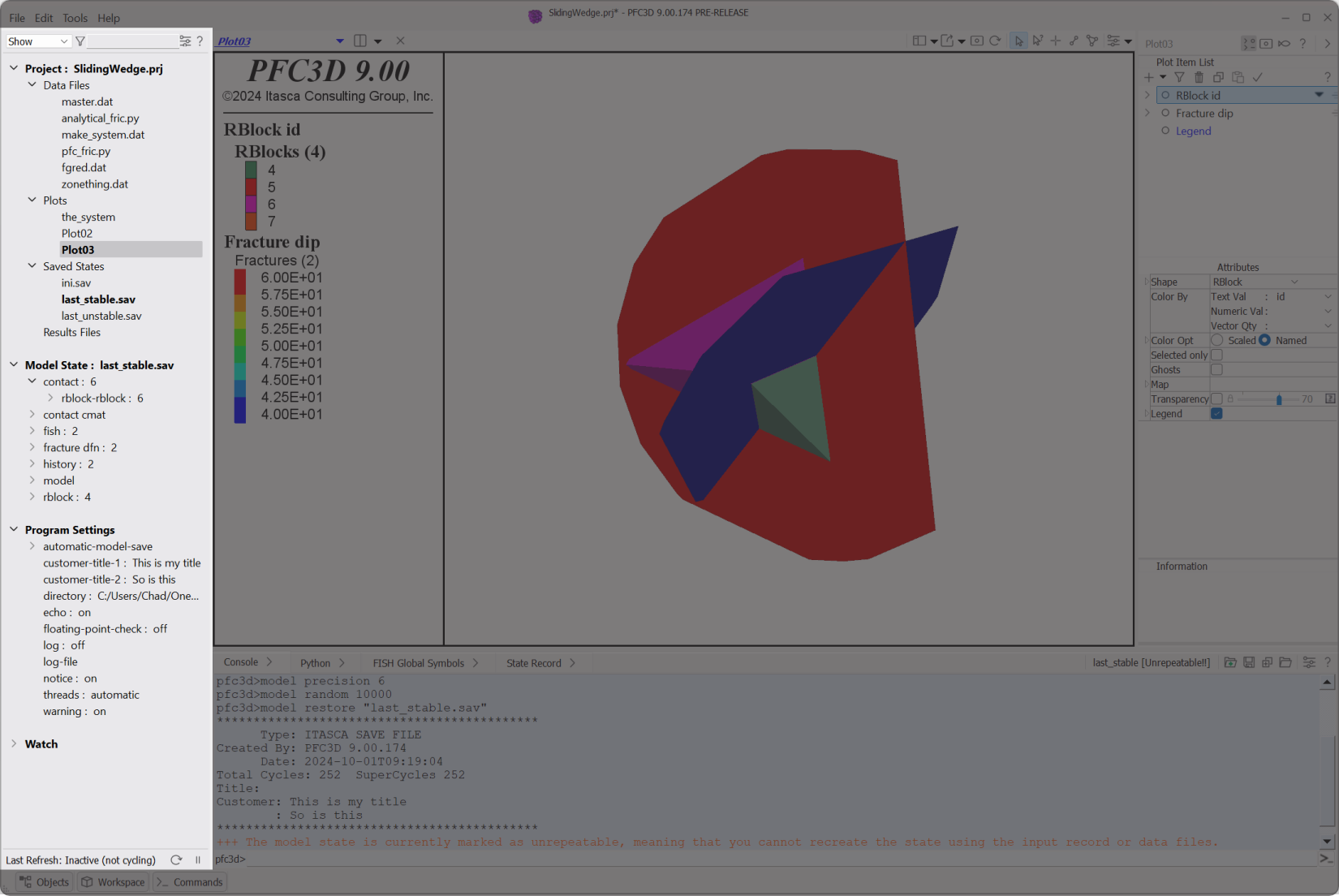
Figure 1: The Objects panel in the program layout.
Video
Objects Panel Introduction Part I (2:24) describes how this panel compares to the Project Pane, which it can be said to replace.
The Objects panel provides a tree-view representation of the the entire modeling environment: the current project and its contents, the current model state and its contents, the active program settings, and a space (the Watch branch) to contain specific values from the model branch to be monitored.
Video
Objects Panel Introduction Part II (4:05) presents the four branches of the tree in brief.
The tree updates automatically as commands are issued, or, when the program cycles, at specific intervals. As needed, the update mode can be switched from automatic to manual, so that the user is in control of when updates to the tree occur.
Tree items are interactive: they provide drag-and-drop, context menu (right click), and double-click behaviors. Most context menus for tree items will show a menu item in bold that indicates the default action for that item—the action that occurs when the item is double-clicked.
The “Project” branch of the tree supplies the functionality found in the Project Pane of previous versions of the program.
| Was this helpful? ... | Itasca Software © 2024, Itasca | Updated: Jun 07, 2025 |
