Overview
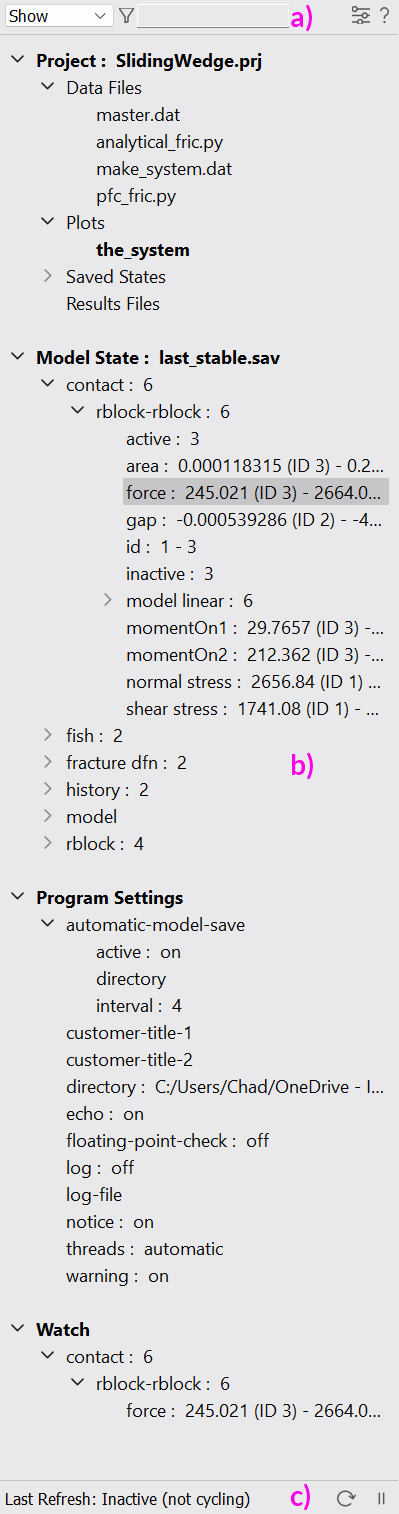
The Objects panel has three main components: the toolbar, the tree, and the control bar (labeled a), b), and c), respectively, in the adjacent image).
The tree is the core of the Objects panel. It comprises four branches: “Project”, “Model State”, “Program Settings”, and “Watch”.
When a new project is started, each of the four branches are predominantly empty (there are always active program settings, so “Program Settings” branch will never be empty).
In the adjacent image of the Objects panel, the example project Sliding Wedge is loaded and run to populate the tree in an illustrative way. The name of the loaded project file is shown next to the “Project” branch label.
a) The toolbar allows the user to select which tree components are visible using the “Show” select control, to filter the tree by simple strings (
), to access help (i.e., this page, using
), and to access settings for the panel (
). Details of each of these operations are provided in the topic on the Objects Panel Toolbar.
b) The tree continuously tracks all aspects of the project, model state, program settings, and watches at all times. As items are added/subtracted in any area, they are added and subtracted from the tree. “Project” branch items listed in bold are currently open in the workspace (for example, the plot named “the_system” in the adjacent image).
c) The control bar indicates when the tree was last refreshed, and provides buttons to pause automatic tree refresh (
) and manual refresh (
). The importance of these operations described in the topic on the Objects Panel Control Bar.
Tree Features and Facilities
Video
Objects Panel: The Neighborhood (4:17) illustrates the features enumerated on the adjacent list.
A number of visual cues and other facilities built into the tree are worth keeping in mind. These include:
the Objects panel is hidden/shown using the status bar button (or Alt + Z)[1] ,
the Objects panel is resized using the divider between it and workspace,
the key command ctrl + mouse wheel increases/decreases the size of the tree typeface,
the tree branches are shown/hidden using Show tool on the panel toolbar,
the tree only shows existing items,
arrows indicate containers that have items in them,
containers and items have right-click menus, where bold on the menu indicates the default menu command,
containers have an “expand/contract all” command,
project items may be sorted via right-click,
bold on the tree indicates either a branch or a currently loaded item,
all elements have tooltips (that may be a file path or an item description),
tree containers are limited to a size of 1000,
settings for the tree are accessible from the Options dialog or the option button on the toolbar, and
help is available from the button on the toolbar.
Endnote
| Was this helpful? ... | Itasca Software © 2024, Itasca | Updated: Jun 07, 2025 |
